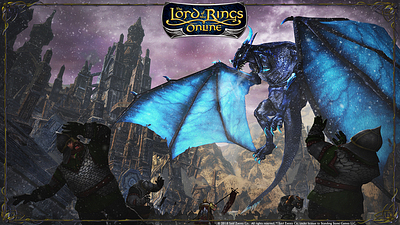|
|
|
|
|||||||||||||
 |
|
|
|
|||
|
The Wary
Forum posts: 0
File comments: 2
Uploads: 0
|
I really enjoy the skins and I particularly love the JRR - Erebor *Custom toolbar* and was wondering if there was any way that I could use that toolbar for some of the other skins, in essence, replace the toolbar they use with that one in the file?
If not, can a toolbar like this Erebor custom one be made for the other skins as an option? |
||

|


|
|
|
|||
|
The Wary
Forum posts: 2
File comments: 1
Uploads: 0
|
Hello, thanks for the fantastic compilation. Simply awesome.
I have a small issue with the quest panel. The text does not stretch all the way to the bottom and the Aa font size button also is to far up. Here is an example:  |
||

|


|
|
|
|
|
I just came back to LOTRO and I wanted to say Thank You.
Playing without my JRR Erebor UI would definitely not be the same! |
|

|


|
|
|
|
|
Thank you so, so much! You are THE best! Tons of kudos! <3
|
|

|


|
|
|
|
|
Hello everyone and sorry for the late reply, I didn't noticed till now that the last messages notifications I received were sent to the spam folder of my webmail before the were redirected to my mailing software.
  @Juraviel about universal toolbar based skins 1 - On universal short toolbars icon on the left and on the right of the main toolbar can be turned invisible but cannot be disabled. In the option menu you can replace a function button by another one, so for example with the filter button which was not yet updated to be turned invisible, you had the ability to replace it another function button to get to turn it invisible. On some other skins, only the hobby button is turned invisible in order to let you choose to display or not not the buttons you want, except the "hobby" one (Kenobi ?). 2 - The menu panel icons and the side buttons form the toolbar are the same icons ingame, this means if the buttons at the left and the right of the toolbar are turned invisible, the are invisible to in the left arrow vertical menu, it only appears the background of the buttons which is a different picture, common to all buttons. 3 - You can assign the FX button of your choice in game, shortcut button to access the choice menu is the very small button at the bottom left of the auto attack button. The big lotro store button at the right end of the toolbar is the default design of the toolbar. Its location cannot be changed in an universal toolbar based skin (a skin which fits to any screen resolution which doesn't require the final user to manually edit the skindefinition.xml with a text editor file to properly place the toolbar by changing X and Y values to locate it at the middle bottom of the screen, depending its resolution). To say it simple, an universal toolbar only change the pictures applied on the default toolbar, so it behave exactly as the default toolbar since there is zero line of code to modify it. This is a limitation of the game. Modifying the "internal mechanics" of the toobar breaks its ability to self-locate at the bottom middle of the screen, so there are just a few skins of that kind included in the JRR pack to avoid frustrating most of the users. @Invizet ingame main loading screen The .TGA file corresponding to the fiullscreen loading screen in game is : ...\Documents\The Lord of the Rings Online\ui\skins\JRR Skins collection\JRR CORE\misc\theater_top_bottom.tga There is a second picture acting as frame of the loading progress bar, it is located in the same folder : larger_overlay_silver_theater.tga @Jethpriel extended quest book issue introduced by lotro update 22.3 Thank you for warning me about the issue with the extended quest book panel, as I'm no more active in game, so I didn't knew about it. Your code was on the very good way ! I've re balanced the location of many elements and applied it all the JRR skins v6.22.4 I cross fingers it will be as well balanced for english and german lotro clients that it is on mine french one  @Cygx The default task panel is narrow I totally agree the task panel quests list looks like a bad joke  In order to customize it, its default code has to be featured in the lotro skinning pack, which is not the case for every panel from the game. And even when the code is there, it not very simple to recognize it among the numerous panel codes. And I'm not sure it doesn't shares the code from another panel... Anyway, I had a look in the skinning pack and did not found it, sorry  EDIT : It as been fixed in a lotro update : Now there is a handle to extend it on the fly  Last edited by Adra : 04-06-2019 at 02:16 AM. |
|

|


|
|
|
|||
|
The Wary
Forum posts: 0
File comments: 1
Uploads: 0
|
Task bulletins window?
Any way to widen the Task bulletins window?
It's just way too narrow most of the time. Doesn't look like the skins have an entry for this window. Thanks. |
||

|


|
|
|
||||
|
The Wary
Forum posts: 0
File comments: 3
Uploads: 0
|
Re: Re: Problem with Completed Quest box
Quote:
Thanks for the update! I tried this fix for the JappMe *short* UI skin and it worked great!  Last edited by Juraviel : 07-23-2018 at 10:32 AM. |
|||

|


|
|
|
||||
|
The Wary
Forum posts: 0
File comments: 73
Uploads: 0
|
Re: Problem with Completed Quest box
Quote:
Update! Found a solution. S:\Dokuments\The Lord of the Rings Online\ui\skins\JRR Skins collection\# Eorlingas #\_ Large toolbar File: SkinDefinition edit Search for: <Element ID="Quest_ShowCompleted" X="68" Y="62" Width="10" Height="10"> </Element> Changed X to 178 <Element ID="Quest_ShowCompletedText" X="74" Y="57" Width="180" Height="20"> </Element> Changed X to 180 Don't know if that is the right way, but it is working  |
|||

|


|
|
|
|||
|
The Wary
Forum posts: 0
File comments: 73
Uploads: 0
|
Problem with Completed Quest box
Heya
After last update I got a problem with the check box for Completed Quests. It is located behind the new search field which makes it impossible to use. Anyone know how to fix that? I am using Eorlingas skin |
||

|


|
|
|
|
|
Hey!
Heya! I have a question. Where can I find .tga for LotRO logo from loading screen? Because i am using JRR *A*, and i want to change logo with leaves for my own logo. Thank u!
|
|

|


|
|
|
|||
|
The Wary
Forum posts: 0
File comments: 3
Uploads: 0
|
JappMe Short
Hi there!
I love this compilation, great work!! I have installed the latest version and have been trying out the different themes. I think I like the JappMe *short* one the best. I have a question about the JappMe *Short*. When I use this one I see a couple of issues with it and I'm not sure if it is me or the mod itself. 1. The "hidden" button icons along the bottom left and right that are in the *large* version are still there and clickable, just invisible. There is also a stand alone icon for the filtering (alt+R) sitting to the left of the backpack all by itself. I assume this is the only one visible because it is a fairly new feature? 2. The menu arrow on the left works fine but the icons for each category are missing and just showing a strange image. 3. The backpack on the left by the combat/pip when clicked opens the lotro store. There is also a lotro store chest/coin icon on the far right end by the exp bar that seems really out of place. I'm guessing the backpack should open the inventory and the chest should open the store? If it is me please let me know. I'm not sure how to do much when it comes to custom UI's but I can give it a try if need be. Thank you for the wonderful collection of skins  |
||

|


|
|
|
|
|
@ Jae Onasi
- In BGM theme the almost invisible cross when the mouse is not over it is a skinning choice, but you can easily replace it by a more standard cross, for this : create a copy of the file named titlebar_X_2_mouseover.tga located in the folder JRR Skins collection\# BGM #\opaque\ Then rename the copied file as titlebar_X_2.tga and then replace the original titlebar_X_2.tga file with it and you're done. - In Monster Lair theme folder, the file center_silver.tga is located in "basebox" folder. Border files names also contains the words upper/lower/side. you can, for example replace center_silver.tga by the one from BGM opaque located there : JRR Skins collection\# BGM #\opaque\base_box_center_silver.tga. copy it, rename it center_silver.tga and replace the file in JRR Skins collection\# Monsters Lair #\basebox You're done. The borders of the panel will remain a bit translucent but the center will be perfectly opaque. @ Myrthian Well done  Tweaking skin is an interesting experience  Last edited by Adra : 04-04-2018 at 04:03 AM. |
|

|


|
|
|
|||
|
The Wary
Forum posts: 0
File comments: 2
Uploads: 0
|
Many thanks for this, Adra.
I had basically the same question as Myrthian but with regards to the Monsters Lair skin. I too would like a solid black background for all my windows as the translucent type causes some difficulty for me as I have vision issues. I've tried the B.G.M. "Opaque" but the issue with that is the 'x' to close windows becomes almost invisible for me unless I mouse over it. If you could point me to the right files I would need to modify I would greatly appreciate it. Thanks again for all your hard work. |
||

|


|
 |
|
|||
All times are GMT -5. The time now is 01:43 PM.
|
© MMOUI
vBulletin® - Copyright ©2000 - 2024, Jelsoft Enterprises Ltd. |