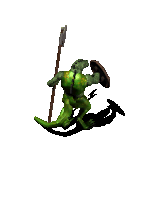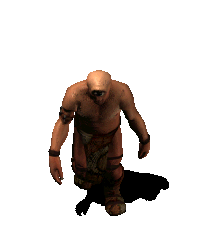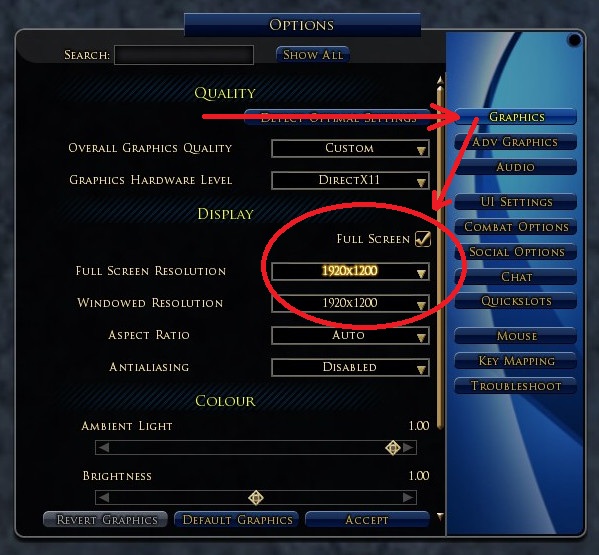|
 |
|
 04-11-2012, 08:45 AM
04-11-2012, 08:45 AM
|
|
The Undying
Forum posts: 171
File comments: 678
Uploads: 13
|
Oh damn, you're right, this compact attunement bar should not be there 
I'll fix that on next release. Untill there, you can restore the default one by just editing the skindefinition.xml file with wordpad and delete :
Code:
<!-- Attunement -->
<Mapping ArtAssetID="attunementFrame_bal" FileName="..\..\JRR CORE\attunement\attunementFrame.tga"></Mapping>
<Mapping ArtAssetID="attunementFrame_dmg1" FileName="..\..\JRR CORE\attunement\attunementFrame.tga"></Mapping>
<Mapping ArtAssetID="attunementFrame_dmg2" FileName="..\..\JRR CORE\attunement\attunementFrame.tga"></Mapping>
<Mapping ArtAssetID="attunementFrame_dmg3" FileName="..\..\JRR CORE\attunement\attunementFrame.tga"></Mapping>
<Mapping ArtAssetID="attunementFrame_dmg4" FileName="..\..\JRR CORE\attunement\attunementFrame.tga"></Mapping>
<Mapping ArtAssetID="attunementFrame_heal1" FileName="..\..\JRR CORE\attunement\attunementFrame.tga"></Mapping>
<Mapping ArtAssetID="attunementFrame_heal2" FileName="..\..\JRR CORE\attunement\attunementFrame.tga"></Mapping>
<Mapping ArtAssetID="attunementFrame_heal3" FileName="..\..\JRR CORE\attunement\attunementFrame.tga"></Mapping>
<Mapping ArtAssetID="attunementFrame_heal4" FileName="..\..\JRR CORE\attunement\attunementFrame.tga"></Mapping>
<Mapping ArtAssetID="atunement_Pip_0" FileName="..\..\JRR CORE\attunement\atunement_Pip_0.tga"></Mapping>
<Mapping ArtAssetID="atunement_Pip_01" FileName="..\..\JRR CORE\attunement\atunement_Pip_01.tga"></Mapping>
<Mapping ArtAssetID="atunement_Pip_02" FileName="..\..\JRR CORE\attunement\atunement_Pip_02.tga"></Mapping>
<Mapping ArtAssetID="atunement_Pip_03" FileName="..\..\JRR CORE\attunement\atunement_Pip_03.tga"></Mapping>
<Mapping ArtAssetID="atunement_Pip_04" FileName="..\..\JRR CORE\attunement\atunement_Pip_04.tga"></Mapping>
<Mapping ArtAssetID="atunement_Pip_05" FileName="..\..\JRR CORE\attunement\atunement_Pip_05.tga"></Mapping>
<Mapping ArtAssetID="atunement_Pip_06" FileName="..\..\JRR CORE\attunement\atunement_Pip_06.tga"></Mapping>
<Mapping ArtAssetID="atunement_Pip_07" FileName="..\..\JRR CORE\attunement\atunement_Pip_07.tga"></Mapping>
<Mapping ArtAssetID="atunement_Pip_08" FileName="..\..\JRR CORE\attunement\atunement_Pip_08.tga"></Mapping>
<Mapping ArtAssetID="atunement_Pip_09" FileName="..\..\JRR CORE\attunement\atunement_Pip_09.tga"></Mapping>
<Mapping ArtAssetID="atunement_Pip_10" FileName="..\..\JRR CORE\attunement\atunement_Pip_10.tga"></Mapping>
<Mapping ArtAssetID="atunement_Pip_11" FileName="..\..\JRR CORE\attunement\atunement_Pip_11.tga"></Mapping>
<Mapping ArtAssetID="atunement_Pip_12" FileName="..\..\JRR CORE\attunement\atunement_Pip_12.tga"></Mapping>
<Mapping ArtAssetID="atunement_Pip_13" FileName="..\..\JRR CORE\attunement\atunement_Pip_13.tga"></Mapping>
<Mapping ArtAssetID="atunement_Pip_14" FileName="..\..\JRR CORE\attunement\atunement_Pip_14.tga"></Mapping>
<Mapping ArtAssetID="atunement_Pip_15" FileName="..\..\JRR CORE\attunement\atunement_Pip_15.tga"></Mapping>
<Mapping ArtAssetID="atunement_Pip_16" FileName="..\..\JRR CORE\attunement\atunement_Pip_16.tga"></Mapping>
<Mapping ArtAssetID="atunement_Pip_17" FileName="..\..\JRR CORE\attunement\atunement_Pip_17.tga"></Mapping>
<Mapping ArtAssetID="atunement_Pip_18" FileName="..\..\JRR CORE\attunement\atunement_Pip_18.tga"></Mapping>
<Mapping ArtAssetID="atunement_Pip_19" FileName="..\..\JRR CORE\attunement\atunement_Pip_19.tga"></Mapping>
<Mapping ArtAssetID="atunement_Pip_20" FileName="..\..\JRR CORE\attunement\atunement_Pip_20.tga"></Mapping>
<Mapping ArtAssetID="damage_symbol" FileName="..\..\JRR CORE\attunement\damage_symbol.tga"></Mapping>
<Mapping ArtAssetID="heal_symbol" FileName="..\..\JRR CORE\attunement\heal_symbol.tga"></Mapping>
<Mapping ArtAssetID="rune_1" FileName="..\..\JRR CORE\attunement\runeFrame.tga"></Mapping>
<Mapping ArtAssetID="rune_2" FileName="..\..\JRR CORE\attunement\runeFrame.tga"></Mapping>
<Mapping ArtAssetID="rune_3" FileName="..\..\JRR CORE\attunement\runeFrame.tga"></Mapping>
<Mapping ArtAssetID="rune_4" FileName="..\..\JRR CORE\attunement\runeFrame.tga"></Mapping>
<Mapping ArtAssetID="rune_5" FileName="..\..\JRR CORE\attunement\runeFrame.tga"></Mapping>
<Mapping ArtAssetID="rune_6" FileName="..\..\JRR CORE\attunement\runeFrame.tga"></Mapping>
<Mapping ArtAssetID="rune_7" FileName="..\..\JRR CORE\attunement\runeFrame.tga"></Mapping>
<Mapping ArtAssetID="rune_8" FileName="..\..\JRR CORE\attunement\runeFrame.tga"></Mapping>
<Mapping ArtAssetID="rune_9" FileName="..\..\JRR CORE\attunement\runeFrame.tga"></Mapping>
<Mapping ArtAssetID="rune_10" FileName="..\..\JRR CORE\attunement\runeFrame.tga"></Mapping>
<Mapping ArtAssetID="rune_11" FileName="..\..\JRR CORE\attunement\runeFrame.tga"></Mapping>
<Mapping ArtAssetID="rune_12" FileName="..\..\JRR CORE\attunement\runeFrame.tga"></Mapping>
<Mapping ArtAssetID="rune_13" FileName="..\..\JRR CORE\attunement\runeFrame.tga"></Mapping>
<Mapping ArtAssetID="rune_14" FileName="..\..\JRR CORE\attunement\runeFrame.tga"></Mapping>
<Mapping ArtAssetID="rune_15" FileName="..\..\JRR CORE\attunement\runeFrame.tga"></Mapping>
<Mapping ArtAssetID="rune_16" FileName="..\..\JRR CORE\attunement\runeFrame.tga"></Mapping>
<Mapping ArtAssetID="rune_17" FileName="..\..\JRR CORE\attunement\runeFrame.tga"></Mapping>
<Mapping ArtAssetID="rune_18" FileName="..\..\JRR CORE\attunement\runeFrame.tga"></Mapping>
<Mapping ArtAssetID="rune_19" FileName="..\..\JRR CORE\attunement\runeFrame.tga"></Mapping>
You can also switch to mainbar's attunement : options -> ui settings -> the select box before "UI scale" select "small".
But you'll have to restore the attunement folder you deleted  .
Last edited by Adra : 04-11-2012 at 08:54 AM.
|


|


|
 04-11-2012, 06:42 AM
04-11-2012, 06:42 AM
|
|
The Wary
Forum posts: 1
File comments: 12
Uploads: 0
|
Hi I'm using the Durin's Folk JRR skin but I'd quite like to have the default attunement bar for Rune Keepers rather than the row of coloured squares I can see at the moment. Is there any way of replacing individual skin elements with defaults?
ETA:
I've had a fiddle about importing the attunement section from Delving Hills into the Durin's Folk Large folder and removing the attunement folder itself but all to no avail. Feels like I'm missing something obvious,
Last edited by Binidj : 04-11-2012 at 08:20 AM.
|


|


|
 04-09-2012, 06:14 AM
04-09-2012, 06:14 AM
|
|
The Undying
Forum posts: 171
File comments: 678
Uploads: 13
|
You're welcome  |


|


|
 04-08-2012, 10:25 PM
04-08-2012, 10:25 PM
|
|
The Indomitable
Forum posts: 12
File comments: 20
Uploads: 0
|
@ shirlzknight
I'm still looking for a solution for the portrait which becomes smaller (or bigger !) after entering a new area.
This is a bug included in official Turbine's vital bar from their skinning pack.
You can avoid it by setting your vital scale on 1.0
Deleting the custom vital code from JRR also fixes it, I'm thinking about it for the next JRR release.
EDIT : The portrait bug is fixed ! (next JRR release comes very soon !)
A huge respect and gratitude to the author of Eclipse UI for its perfect code, it saved me one more time ! ^^
Awesome, awesome, awesome. Downloading/extracting as I type! Thanks much!
|


|


|
 04-06-2012, 06:04 PM
04-06-2012, 06:04 PM
|
|
The Undying
Forum posts: 171
File comments: 678
Uploads: 13
|
@ shirlzknight
JRR v2.4 is already released 
(and Azure Glass v2.4 will be released tomorrow or sunday)
Last edited by Adra : 04-06-2012 at 08:14 PM.
|


|


|
 04-06-2012, 05:58 PM
04-06-2012, 05:58 PM
|
|
The Wary
Forum posts: 0
File comments: 15
Uploads: 0
|
Once Again Many Thanks!!
@ shirlzknight
I'm still looking for a solution for the portrait which becomes smaller (or bigger !) after entering a new area.
This is a bug included in official Turbine's vital bar from their skinning pack.
You can avoid it by setting your vital scale on 1.0
Deleting the custom vital code from JRR also fixes it, I'm thinking about it for the next JRR release.
EDIT : The portrait bug is fixed ! (next JRR release comes very soon !)
A huge respect and gratitude to the author of Eclipse UI for its perfect code, it saved me one more time ! ^^
Guess ill be setting the vitals to standard till the new fix comes along, great stuff. S  |


|


|
 04-06-2012, 05:44 PM
04-06-2012, 05:44 PM
|
|
The Undying
Forum posts: 171
File comments: 678
Uploads: 13
|
JRR V.2.4 released !
- Many enhancements in war panel, wallet, join instance, soldier vitals and plugin manager.
- Fixed the player/opponent portrait becoming smaller or bigger after every area loading (it occurred only if vital scale wasn't set to 1.0)
Last edited by Adra : 04-06-2012 at 05:46 PM.
|


|


|
 04-05-2012, 06:35 PM
04-05-2012, 06:35 PM
|
|
The Undying
Forum posts: 171
File comments: 678
Uploads: 13
|
@ shirlzknight
I'm still looking for a solution for the portrait which becomes smaller (or bigger !) after entering a new area.
This is a bug included in official Turbine's vital bar from their skinning pack.
You can avoid it by setting your vital scale on 1.0
Deleting the custom vital code from JRR also fixes it, I'm thinking about it for the next JRR release.
EDIT : The portrait bug is fixed ! (next JRR release comes very soon !)
A huge respect and gratitude to the author of Eclipse UI for its perfect code, it saved me one more time ! ^^
Last edited by Adra : 04-06-2012 at 10:05 AM.
|


|


|
 04-05-2012, 05:10 PM
04-05-2012, 05:10 PM
|
|
The Wary
Forum posts: 0
File comments: 15
Uploads: 0
|
Superb!! But.....
You're welcome, and I'm glad all works fine now 
This isnt a big problem infact its a small one (teehee) my portrait keeps getting smaller and smaller untill it becomes a dot!! I reloaded and that sorted it out but was wondering if it is something I can easily fix? this was using the japme (L) but i noticed it too with Spirit of Elfborn and Durins Folk. It certainly wont stop me using the package but would be nice if I could find a way of stopping it! Sorry for being a pain!! Many thanks  |


|


|
 04-05-2012, 10:53 AM
04-05-2012, 10:53 AM
|
|
The Undying
Forum posts: 171
File comments: 678
Uploads: 13
|
Hi,
In order to restore the original map, you need to manually open (with wordpad or any other text editor) the skindefinition.xml file contained in the folder corresponding the skin you want to patch.
The file to open then edit is located there :
...Documents\The Lord of the Rings Online\ui\skins\JRR v2\the folder of your choice\subfolder\skindefinition.xml
Once this file open, locate then delete these lines :
<!-- Map Window -->
<PanelFile ID="ID_UISkin_MapPanel">
<Element ID="MapBackground" X="0" Y="0" Width="1024" Height="768"> </Element>
</PanelFile>
Then save the file.
Restart Lotro if it was running.
You're done.
If you want to patch several skin, you need to edit all the corresponding skindefinition.xml files.
Last edited by Adra : 04-06-2012 at 06:08 PM.
|


|


|
 04-05-2012, 10:37 AM
04-05-2012, 10:37 AM
|
|
The Wary
Forum posts: 2
File comments: 4
Uploads: 0
|
Ui
hi you know the UI you have creat. my question is how i do to do to the normal map. the map is now is small. and i want have orginal map. dreama
|


|


|
 04-03-2012, 05:11 PM
04-03-2012, 05:11 PM
|
|
The Undying
Forum posts: 171
File comments: 678
Uploads: 13
|
You're welcome, and I'm glad all works fine now 
Last edited by Adra : 04-04-2012 at 11:12 AM.
|


|


|
 04-03-2012, 03:14 PM
04-03-2012, 03:14 PM
|
|
The Wary
Forum posts: 0
File comments: 15
Uploads: 0
|
All Sorted And Lookin' Good!!! :)
@ SnDragon :
That's normal, after changing the scale of the vital bar, a re-logging of the character is necessary to get it work correctly.
@ shirlzknight :
On this first tab of the option menu, is your resolution at least equal or higher than anything X 768 in the mode you use (windowed or full screen) ?
This is the minimum required for JRR, except for JRR Smallbar add-on on "no-ext" profile.
If you are set on something X 768 in windowed mode, switching to full screen should be enough to get all the panel display correctly.
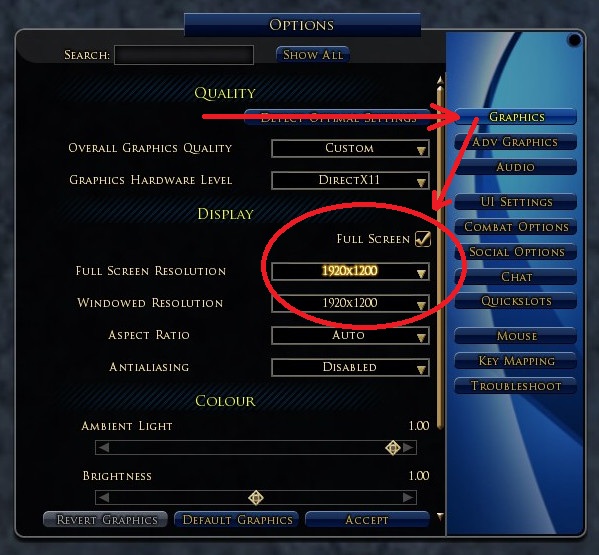
This worked perfectly and once again a big huge thanks for your expert help I have just checked out my (now working) massive wardrobe and Im one happy cosmetic daft lotro player!! 
Many thanks, keep up the fantastic work 
|


|


|
 04-02-2012, 01:16 PM
04-02-2012, 01:16 PM
|
|
The Undying
Forum posts: 171
File comments: 678
Uploads: 13
|
To SnDragon & Striker84
I found how to reproduce this bug (set the scale to 0.40 logout/in then load a new area).
I investigated through a few tests and I finally located the origin of the bug !
And the winner if the day is ... Turbine !
The player vital code provided in their Update 6 UI Skinning Pack update is the source of the bug 
At this point I dunno how to encounter / fix this 
Last edited by Adra : 04-03-2012 at 04:48 AM.
|


|


|
 04-02-2012, 12:09 AM
04-02-2012, 12:09 AM
|
|
The Wary
Forum posts: 3
File comments: 11
Uploads: 0
|
Quote:
@ SnDragon :
That's normal, after changing the scale of the vital bar, a re-logging of the character is necessary to get it work correctly.
|
Unfortunately it happens every time I log in. It's been scaled to 0.40 since before I installed the skin. Haven't had a problem until the most recent update (same time you did the rank icon modification, but I can't tell if it's related to that or not). |


|


|
All times are GMT -5. The time now is 11:22 PM.
|
 |