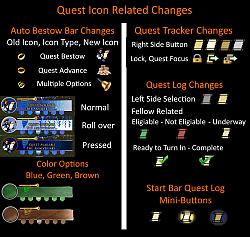| Category: LotRO Beta InterfacesBrandynPublic Piecemieled Custom UI |
Dressing Room Options
|
| |
Quest Icon Changes
|
| |
Larger Stable Destination List
|
| |
Front Panel Additions
|
| |
NOTE: Delete Old File to install FOLDERS names have been altered!
Version 2.0 Changes Folders Such that you have the ability to select Color Options Blue (default), Green or Brown for Hi, Low and Mid Resolutions Without needing to move or copy elements. So that different characters can have different colors.
Version 2.0 Adds Player and Opponent Frames and Player Mini-Frame that reflect chosen color option.
Version 2.0 Adds Yellow Out of Range Indicator
Version 2.0 Adds Slightly Larger End Travel GUI
Version 2.0 Adds Toolbar Webstore, Start Menu, and XP Bar UI Elements to reflect chosen color option.
Version 2.0 Adds Start Menu Panel GUI Colors to reflect chosen color option
<!-- Version 2.0 -->
<!-- INSTALLATION -->
<!-- To install LOTRO Plugin Skins you must simply put them in the LOTRO UI\Skins folder and set the script up in LOTRO. -->
<!-- If you have not already installed any scripts you will need to create the folder in the documents LOTRO directory. -->
<!-- you can find the LOTRO Folder here: C:\Users\[YOUR USER NAME]\Documents\The Lord of the Rings Online -->
<!-- Create a UI folder and under the UI folder create a Skins folder then copy these files into that (the skins) folder. -->
<!-- Once you have accomplished that you will be able to select the script -->
<!-- from the Options->UI Settings->Current User skin drop down box inside LOTRO Options. -->
<!-- This option is found under the MISC. Category about ~3/4 of the way down the UI Settings panel. -->
<!-- You will then need to log out and back in for you some of your script to load. Enjoy! -->
<!-- -->
<!-- -->
<!-- CHOOSING A RESOLUTION -->
<!-- Resolutions are based primarily on Dressing Room Size -->
<!-- Not all elements are available in every resolution (as of now only the Stable is affected and only available in Hi Res) -->
<!-- Hi Res will work for most Y(Height) resolutions 900+ -->
<!-- Mid Res will work for most Y(Height) resolutions 700+ -->
<!-- Low Res will work for most Y(Height) resolutions <=600 and is provided primarily for those that don't want a large dressing room -->
<!-- -->
<!-- -->
<!-- CONTENTS (ELEMENTS) -->
<!-- 1. Dressing Room Main Resolution Choice (Panel definition & Art Mapping) [res specific] < 3 options: a. color b. frame type c. Resolution> -->
<!-- 2. Quest Action Auto Bestow Bar *Element (Art Mapping only) [nonres specific] <1 option: a. color> -->
<!-- 3. Quest Tracker Buttons (Art Mapping only) [nonres specific] <0 Options> -->
<!-- 4. Quest Log Selection and Fellow Buttons (Art Mapping only) [nonres specific] <0 Options> -->
<!-- 5. Main Bar Quest Log Mini-Button (Art Mapping only) [nonres specific] <0 Options> -->
<!-- 6. Inventory *Elements empty slot background (Art Mapping only) [nonres specific] <2 options: a. color b. translucency> -->
<!-- 7. Mini-Map Radar Frame *Elements, Quest Arrow, Day/Night (Panel Definition & Art Mapping) [nonres specific] <2 options: a. color b. frame type> -->
<!-- 8. Main Map Quest Tracker Transparent Background (Art Mapping only) [nonres specific] <0 Options> -->
<!-- 9. Larger Horse Stable Destinations List (Panel definition only) [HI RES ONLY (Y Res 900+)] <0 Options> -->
<!-- 10. Larger Enemies Tracking List (Hunter) by Adra !~thanks~! via ExtendedEnhancedPanels (Panel Definition only) [nonres specific] <0 Options> -->
<!-- 11. Larger End Travel Gui (Panel definition only) <0 0ptions> -->
<!-- 12. Player and Opponent Vitals Backdrops i.e. frame *Elements (Art Mapping Only) [nonres specific] <1 0ption a. color> -->
<!-- 13. Misc. Global Art Mappings (Art Mapping Only) [nonres specific] <0 0ptions> -->
<!-- 13a. Out of Range Indicator (Yellow Colored) -->
<!-- 14. Toolbar *Elements (Art Mapping Only) [nonres specific] <1 0ption a. color> -->
<!-- 15. Start Menu *Elements (Art Mapping Only) [nonres specific] <1 0ption a. color> -->
<!-- NOTE: A *Element notation means some of the associated Art Mapping tga files are located in the Options/Element/ under each specific type.
<!-- Other files may be located in the global folder as notated in the "Read Me Element Specifics.txt" file for each element.
<!-- -->
<!-- -->
<!-- HOW TO REMOVE ELEMENTS -->
<!-- To remove unwanted UI Elements and restore them to the default LOTRO Elements -->
<!-- Simply find the associated Panel definition and/or Art Mapping Section and remove it from your chosen SkinDefinition.xml file. -->
<!-- The SkinDefinition.xml (view with notepad etc.) is located under the Options Folder with your associated Resolution and Color Choice -->
<!-- Panel Sections are clearly marked with beginning and end. -->
<!-- The Global Art Mapping section is at the end of the file. -->
<!-- The sections need to be removed for each element are noted in the contents enumeration above between the ( ). -->
<!-- More Element Information Specific to each Element is available in the "Read Me Elements Specifics.txt" file -->
<!-- -->
<!-- -->
<!-- HOW TO MODIFY ART ELEMENTS -->
<!-- Find the associated Art Mapping .tga file (more information available in "Read Me Elements Specifics.txt" as to locations) -->
<!-- Use a graphics editor that supports .tga and transparency to color the pixels as you desire -->
<!-- (Paint.net is a nice graphics editor choice if you do not already have one.) -->
<!-- -->
<!-- -->
<!-- HOW TO MIX AND MATCH ELEMENTS -->
<!-- I advise creating a separate main resolution folder -->
<!-- to do this, copy your chosen resolution folder (from the Options Section) and rename it My Alt -->
<!-- This folder must be located a the same level as the other Res Folders provided for this remapping to work. -->
<!-- Now, locate your chosen SkinDefinition.xml file. It should be in the root of the My Alt folder. -->
<!-- Next change the name INSIDE the SkinDefinition.xml file under the Skin Name Section altering the end to My Alt -->
<!-- Inside LOTRO you will then select the My Alt option under the Custom Skin Definition choice in the UI Misc. Section -->
<!-- Now you must find the associated Panel definition and/or Art Mapping Sections in your chosen SkinDefinition.xml file. -->
<!-- Go through the SkinDefinition file changing the /Color/ i.e. /Brown/Green/Blue to your chosen option -->
<!-- -->
<!-- -->
<!-- Take Care ...b and... -->
<!-- have fun and Enjoy your new most awesome views of your LOTRO Characters cosmetics and GUI Elements! -->
|
| Archive List (Old Versions) |
File Name |
Version |
Size |
Author |
Date |
|
Alpha Version 1 |
5.79 MB |
brandynpublic |
05-19-2022 09:34 AM |
| File Statistics |
| User Rating: |
|
| Downloads: |
6714 |
| Views: |
27056 |
| Favorites: |
2 |
| Uploaded By: |
|
| Last Modified: |
N/A |
|
|  |
|
 |
|
 07-25-2022, 08:09 AM
07-25-2022, 08:09 AM
|
|
The Wary
Forum posts: 1
File comments: 23
Uploads: 0
|
Re: Not in the UI Domain
I searched for a way and arrived at the conclusion that the 'floaty rings' are not in the UI Domain.
-----------------------------------------------------------------------------
Oh thats a pity but thanks for answering. Knowing that LOTRO devs are always extending the customization options to the players, i hope that maybe some day they allow us to customize that on client side somehow.
|


|


|
 07-23-2022, 03:56 PM
07-23-2022, 03:56 PM
|
|
The Wary
Forum posts: 0
File comments: 3
Uploads: 1
|
Not in the UI Domain
This UI is a nice idea overall. I'm already used to LOTRO special icons & get the meaning but i can see how this come in handy for a brand new player that isnt familiar with LOTRO out of the ordinary quest symbols yet. Does it affect the quest floaty rings too?
PDT, I will love to see a hybrid of this practical icons choice & my favorite pretty flowery Elven Adventures UI skins & backgrounds.
-----------------------------------------------------------------------------------------
I searched for a way and arrived at the conclusion that the 'floaty rings' are not in the UI Domain.
|


|


|
 07-23-2022, 03:49 PM
07-23-2022, 03:49 PM
|
|
The Wary
Forum posts: 1
File comments: 23
Uploads: 0
|
This UI is a nice idea overall. I'm already used to LOTRO special icons & get the meaning but i can see how this come in handy for a brand new player that isnt familiar with LOTRO out of the ordinary quest symbols yet. Does it affect the quest floaty rings too?
PDT, I will love to see a hybrid of this practical icons choice & my favorite pretty flowery Elven Adventures UI skins & backgrounds.
Last edited by Yamy : 07-23-2022 at 03:52 PM.
|


|


|
 05-13-2022, 04:31 AM
05-13-2022, 04:31 AM
|
|
The Wary
Forum posts: 0
File comments: 22
Uploads: 0
|
Awesome working perfect now thank you. I love this addon because it helps with my eye sight problems. Many many thanks.
|


|


|
 05-10-2022, 06:46 AM
05-10-2022, 06:46 AM
|
|
The Wary
Forum posts: 0
File comments: 3
Uploads: 1
|
I did not have a problem with version1.2. The filenames are long. I will edit that in Version 1.3. Thanks.
|


|


|
 05-10-2022, 05:23 AM
05-10-2022, 05:23 AM
|
|
The Wary
Forum posts: 0
File comments: 22
Uploads: 0
|
Getting a lot of errors when trying to extract this addon. The file names are to long apparently.
|


|


|
All times are GMT -5. The time now is 04:05 AM.